To recover deleted files from Mac hard disk, first you have to download and install DDR Professional Recovery Software on your computer.
After installation of DDR Professional recovery software for Mac, initial screen is displayed as shown in below screen:-
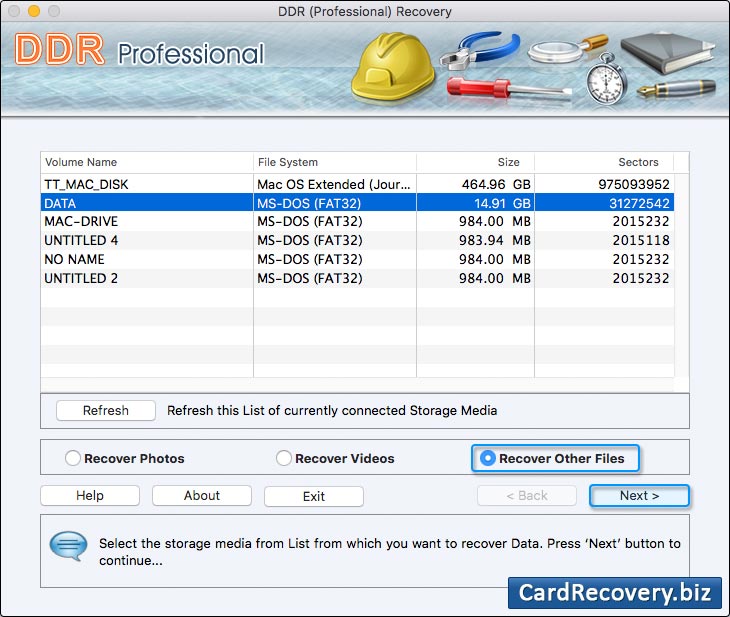
Select any one option for recovery including Recover Photos, Recover Videos or Recover Other Files.
In the page, we will discuss how to restore data from Mac hard drive using Recover Other Files Option.
Step 1 : Select Disk for recovery
Select the disk from which you want to recover data, as shown in above screen:-
Now select the ‘Recover Other Files' option and Click ‘Next’ Button to Continue.
Step 2 : Select Searching Criteria
Now select searching criteria such as “Entire Disk” or “Sector Range”.
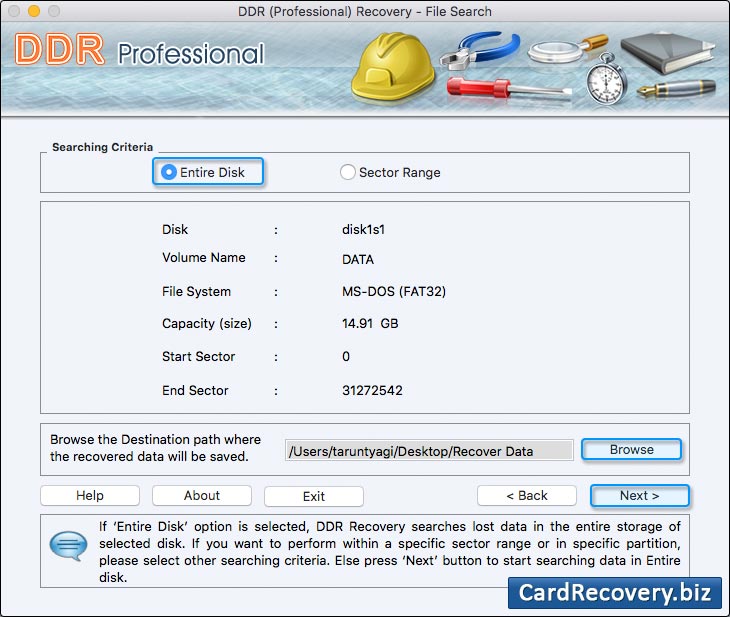
If you select “Entire Disk”, then DDR Recovery Software searches lost data in the entire storage of selected disk.
If you select “Sector Range”, then DDR Recovery Software searches lost data within specific sector range.
Info- Select 'Also perform DDR Thorough Scanning Algorithm Search' checkbox if you want to scan the disk using Thorough Scanning Algorithm Search (Once after disk is scanned using General recovery procedure)
Step 3 : Disk Scanning Process
Wait until software completes disk scanning process
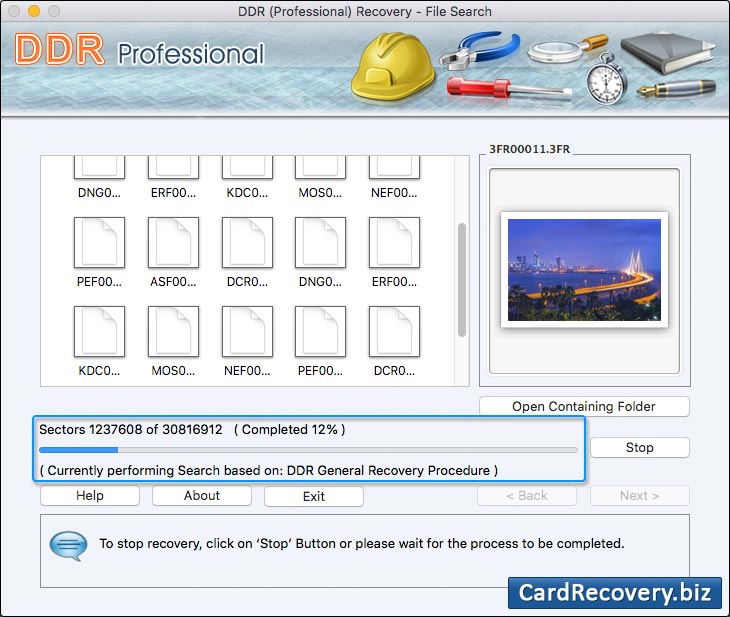
After completing DDR General Recovery Procedure, DDR Thorough scanning process starts automatically.
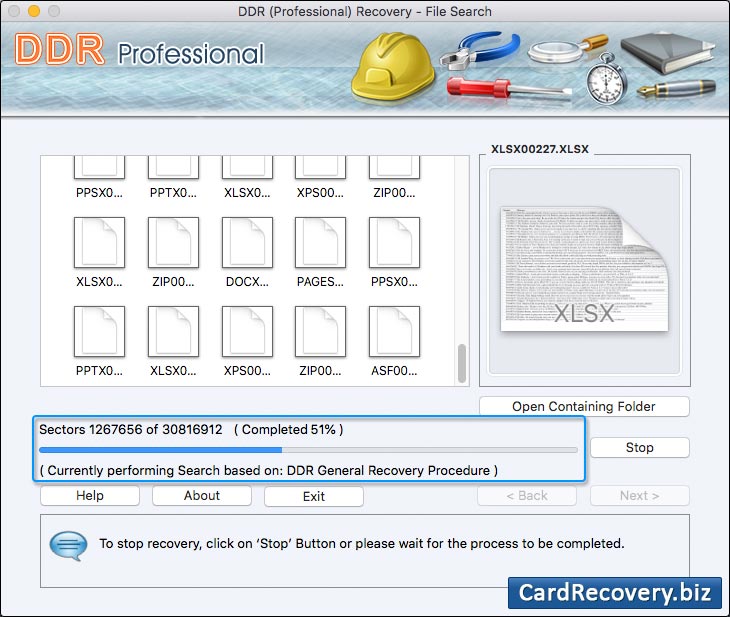
Step 4 : View Recovered Files
Once completing the searching process, recovered files are displayed as shown in following screen:-
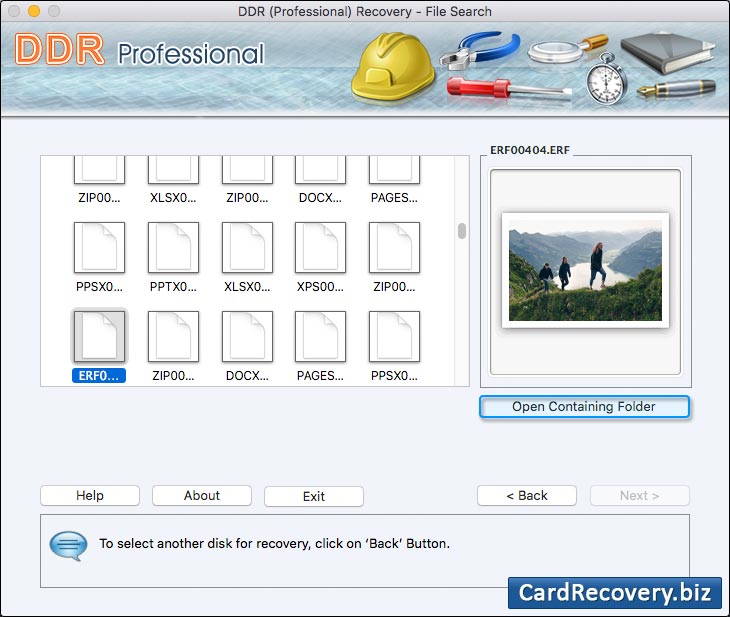
To view the recovered Data, please click on ‘Open Containing Folder’ or else click on ‘Back ‘button to select another disk for recovery.
Note: You can see the preview of selected file by double-clicking on the file.
On clicking the “Open Containing Folder”, the following screen will be displayed:-
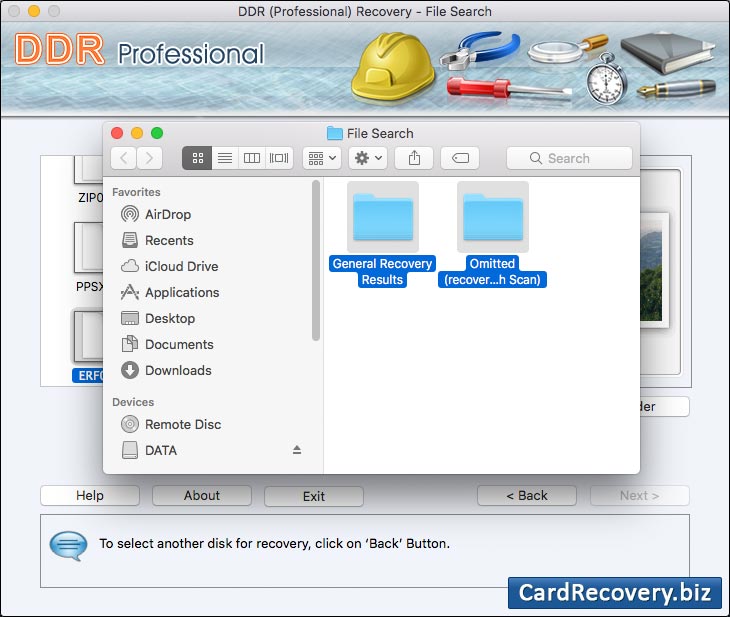
Click on “General Recovery Results” folder to view recovered files using DDR General Recovery Procedure.
Click on “Omitted (Recovery by Thorough Scan)” folder to view recovered files (using DDR Thorough Scanning Algorithm).