How to recover data from Memory Card?
In order to recover data from memory card, first you should connect your card with computer. Then start recovery process.
After installation of memory card recovery software, initial screen is displayed as shown in below screen:-
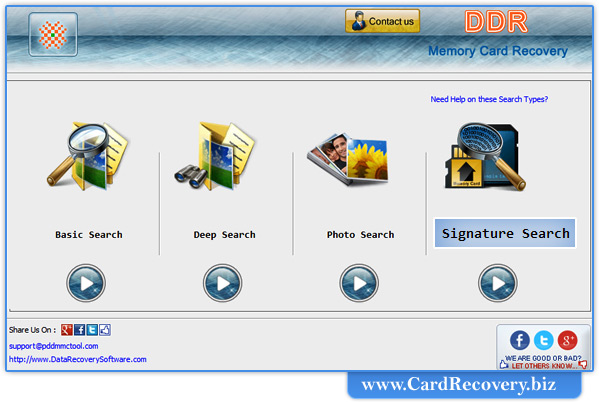
First you have to select search recovery modes including Basic Search, Deep Search, Photo Search or Signature Search.
In the page, we will discuss how to recover data from memory card using Signature search recovery mode.
Step 1 : Select drive for Recovery
Select disk in list of available Logical/Physical drives. As shown in below figure:-
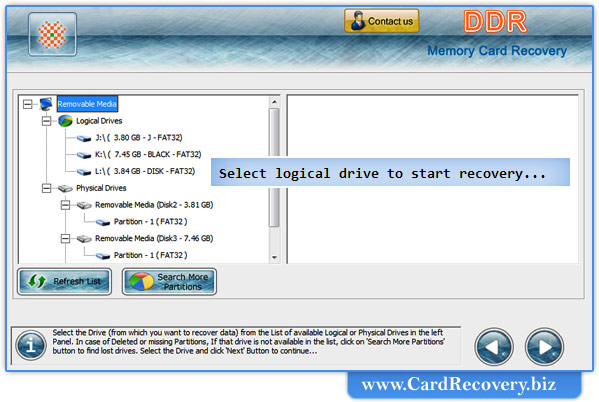
Step 2 : Select Searching Criteria
Memory card recovery software searches lost data:-
- Entire storage of selected disk
- Within a specific sector range
- In specific partition
If you want to search lost data in "entire storage of disk”, select the disk from which you want to recover data.
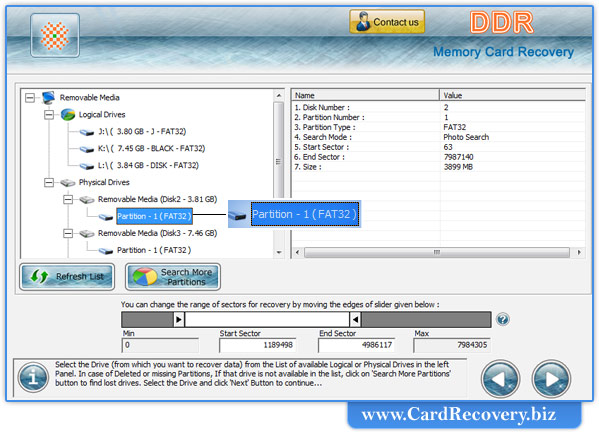
If you want to search lost files "within a specific sector range", then drag Left and Right edges of Slider to enter sector range
Or you can also enter these values in ‘Start Sector’ and ‘End Sector’ fields manually as shown in above figure
If you want to search lost data in a "specific partition of disk", Select the partition from which you want to recover data.
Now Click on “Next” button
"Browse" the path where recovered data will be saved as shown in the following screen:-
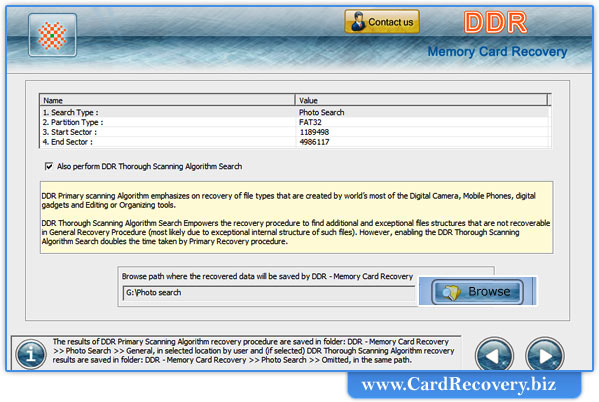
Note: :- Select 'Also perform DDR Thorough Scanning Algorithm Search' checkbox if you want to scan the disk using Thorough Scanning Algorithm Search (Once after disk is scanned using General recovery procedure)
Step 3 : Disk Scanning Process
Wait until software completes scanning process.
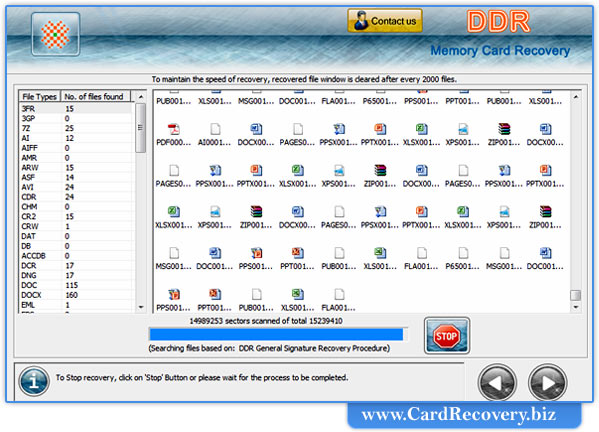
After completing DDR General Recovery Procedure, DDR Thorough scanning process starts automatically.
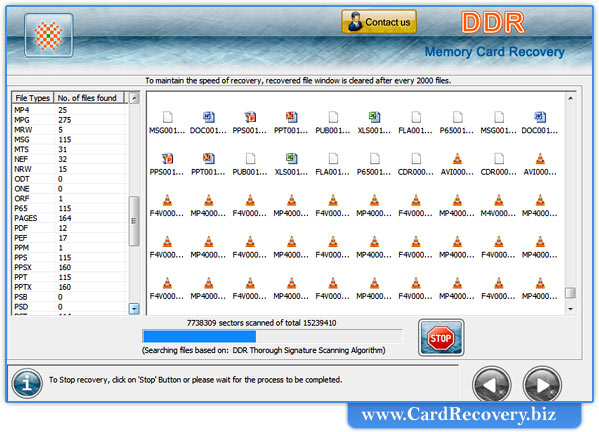
Step 4 : View Recovered Photos
Once completing the searching process, the recovered files is displayed as shown in the following screen –
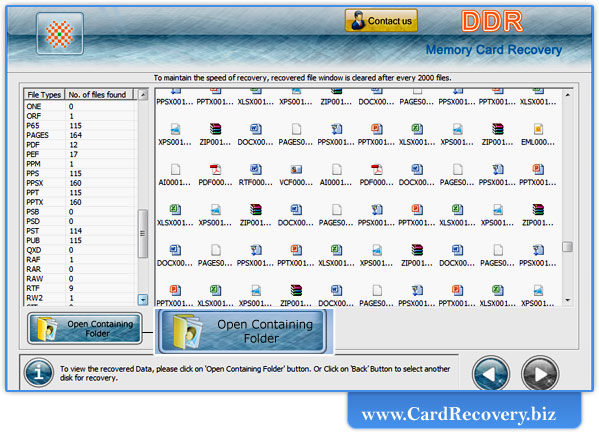
Now click on “Open Containing Folder” to view recovered data. As shown in below screen:-
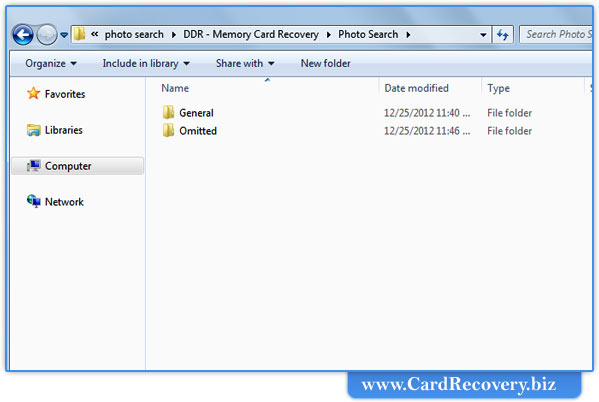
Click on ‘General' folder to view the recovered files using DDR General Recovery Procedure.
Click on ‘Omitted’ folder to view the omitted recovered files (using DDR Thorough Scanning Algorithm).
