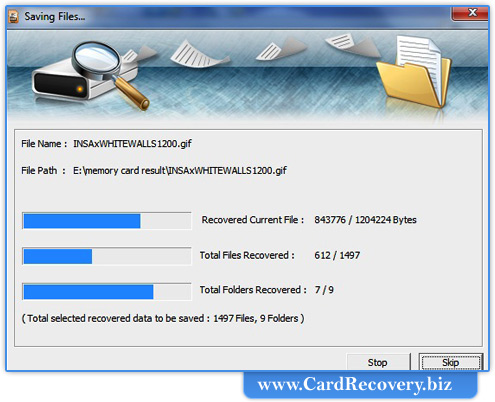How to recover deleted files from SD Card?
In Order to recover deleted files from SD Card, first you should connect your card with PC. Then start recovery process.
After installation of card recovery software, initial screen is displayed as shown in below screen:-
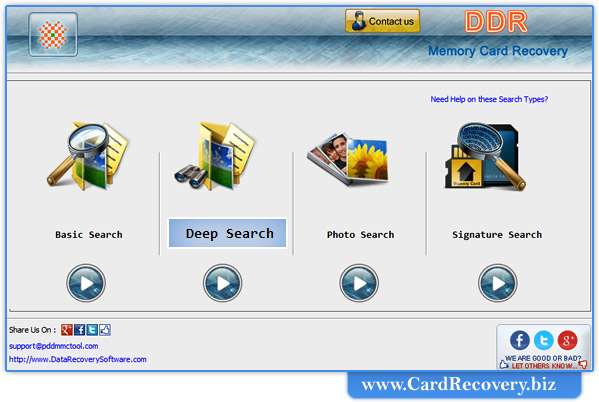
First select search recovery modes including Basic Search, Deep Search, Photo Search or Signature Search.
In the page, we will discuss how to recover files from memory card using Deep search recovery mode.
Step 1 : Select Disk for recovery
Select disk in the available logical or physical drives from which you want to recover data.
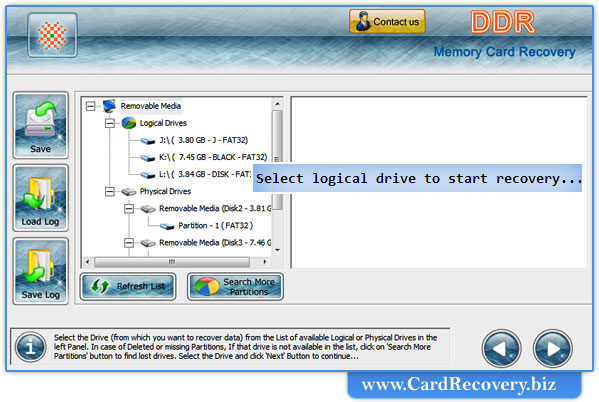
Step 2 : Select Searching Criteria
Select partition to search lost data in “specific partition of disk” as shown in below screen:-
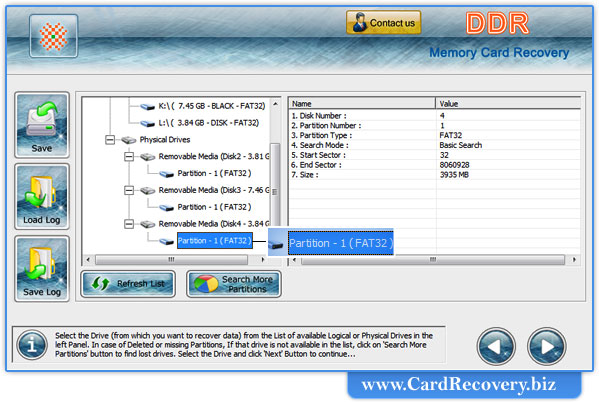
If you want to search data “within a specific sector range”, then drag left and right edges of slider to enter sector range value or you can manually enter these value in “Start Sector” or “End Sector”.
Select the disk from which you want to recover data, if you want to restore data “Entire Storage of Disk”.
Step 3 : Disk Scanning Process
Wait until software completes disk scanning process
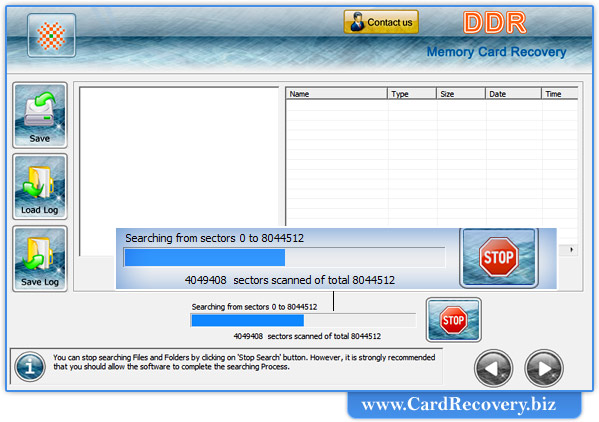
Step 4 : Select files to save
Scan result is shown in tree structure.
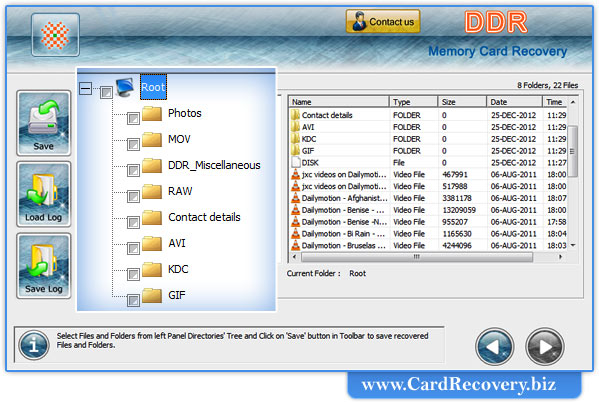
Select the folders from Left Panel Directories Tree and click on "Save" button in Toolbar or right click to save recovered files and folders.
Start saving recovered data by clicking on “save” button.
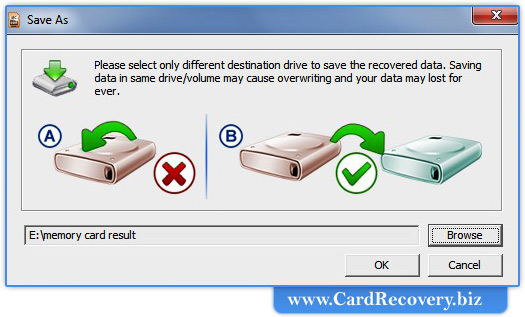
Now click on “browse” to select the destination path, where you want to save data.
Note: Please select only different destination drive to save the recovered data. Saving data in same drive/volume may cause overwriting and you may lose data for forever.
Click on “OK” button.
Then start saving the selected files in selected destination path as follows: